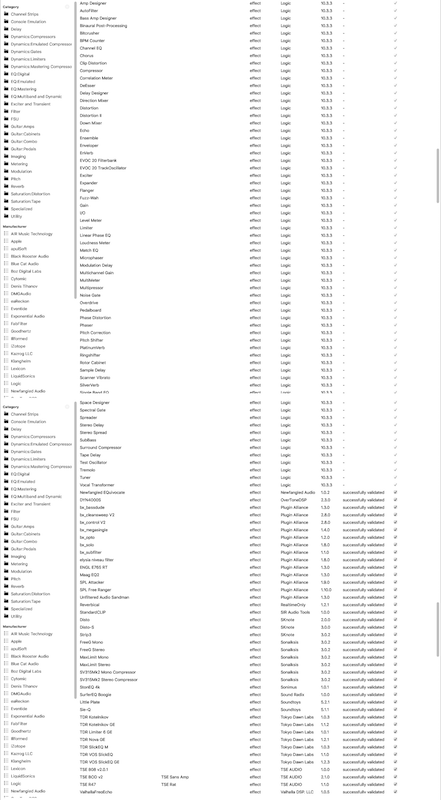
Have you ever wondered how I create those lists of plugins when I do plugin reviews like these: like: Mixbus Effects, Mixbus Instruments, Bitwig Effects, Bitwig Instruments, Cubase Effects, Studio One Effects and Studio One Instruments?
I sure don’t type all that out! I have it partially automated. I have a script that does a lot of this for me.
Let me walk you through how I use Tesseract OCR, ImageMagick and Regular Expressions to do the heavy lifting for me. I will walk you through the individual steps of how I process screenshots with OCR, but not the creation of the script that does everything for me.
This post assumes that you are on a Unix or Linux distro. This can be done on Windows, but I won’t be covering that.
Note: If it’s not obvious, I’m buying a bit of time for my Logic Effects and Instruments reviews again. They’re coming, but it’s a lot of work!
Contents
Install the necessary tools
I’m using macOS, so for me it’s as simple as typing the following commands in the Terminal.app program (or your preferred terminal):
brew install tesseract
brew install imagemagick
If you need to know how to get the brew command installed, then check out this other post. Go to the ‘For Newbies’ section and follow that until ‘homebrew’ is installed.
Image Processing
The first steps are to capture and process the images.
Turn off screen capture shadows
macOS by default adds drop shadows to screenshots. Turn it off!
defaults write com.apple.screencapture disable-shadow -bool true && killall SystemUIServer
That’s all you gotta do. Now you get nice clean windowed screenshots with cmd-shift-4 followed by space and clicking the window.
Capture the effects list
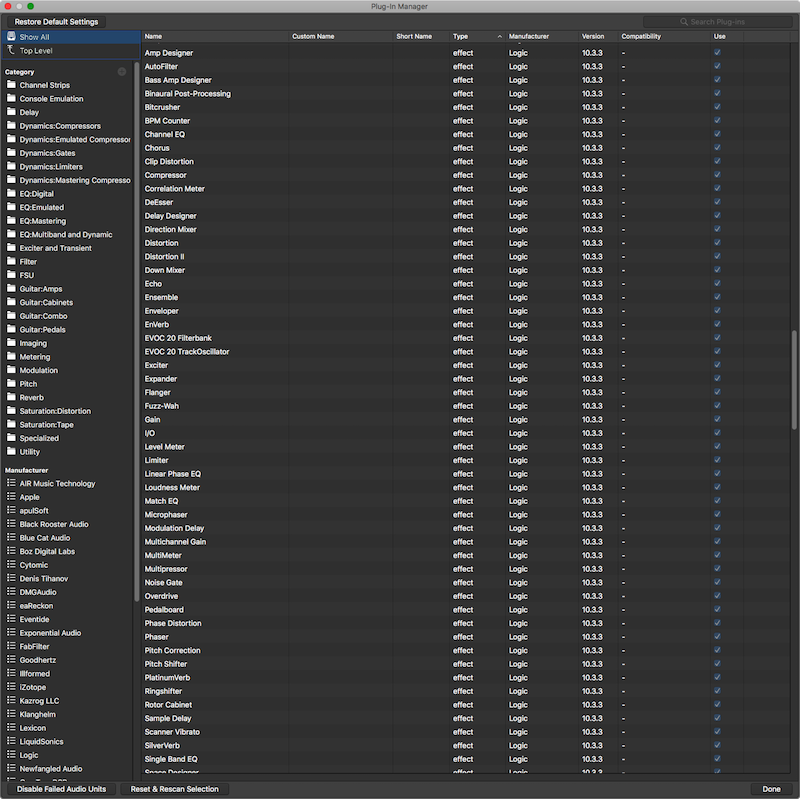
The next step is to capture the list of Logic effects list as an image. Here are the steps I use
- Open the Plug-in Manager
- Sort by Manufacturer
- Sort by Type
- Scroll to ‘Logic’ so the first effect is at the top
- Use the hotkey
command-shift-4to bring macOS’s built in screen capture tool - Use the hotkey
spacebarto switch the capture tool to ‘Capture Window’. - Click the plugin manager.
The result is the image that you see above. I do this twice with the plug-in manager scrolled so that I have an image of all of Logic’s Effects.
Some DAWs require more images, or fewer.
Rename
I rename the files to DAW1.png DAW2.png etc… First I move all my screenshots to a new folder.
I use the following command from the Desktop: ls -tr Screen*.png | cat -n | while read n f; do mv "$f" "DAW$n.png"; done
ls -tr Screen*.png- Lists the files matching ‘Screen’ with anything followed by .png. The files are listed in reverse time order.|- sends the previous output to the following commandcat -n- adds a sequential number to each line.|- sends the previous output to the following commandwhile read n; do mv "$f" "DAW$n.png"; done- ‘while read’ assigns the first word in the line to ‘$n’ and the next word in the line to ‘$f’. Then I rename each file named $f to “DAW$n.png” with themvcommand
Crop
Before I append the images, I crop the areas that are fixed: The title bar and the buttons on the bottom. This is done with the 2 following commands:
convert DAW*.png -gravity north -chop 0x105 -set filename:f '%t' '%[filename:f].png'convert DAW*.png -gravity south -chop 0x25 -set filename:f '%t' '%[filename:f].png'
This crops the top 105 pixels and bottom 25 pixels from the fileles
Append Images
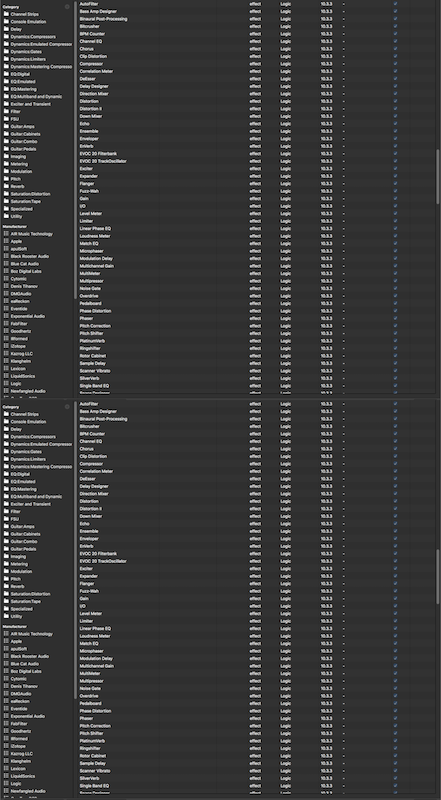
I have 2 or more images now that I need to append. They are on my Desktop. Here’s how I append them:
- Rename the files to Logic1.png, Logic2.png etc… (I do this manually)
- Run this command in a terminal, while on the Desktop
convert DAW*.png -append DAWMaster.png
Now you have a single image vertically appended.
Colour adjustments
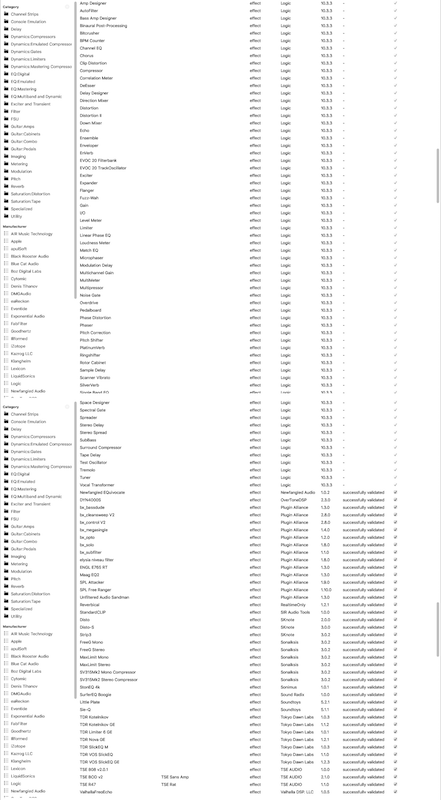
Tesseract works best with manually adjusted colours. Here’s what I’ve found to work best:
convert -colorspace Gray DAWMaster.png DAWMasterGrey.png- convert to greyscaleconvert DAWMasterGrey.png -channel RGB -negate DAWMasterNegate.png- Invert colours. The-channel RGBis important. That originally took me nearly an hour to figure out.convert DAWMasterNegate.png -level 0%,75% DAWMasterContrast.png- Change the white point to make this more like a black and white image. This is not necessary for all DAWs
Resample
Tesseract works best at about 300dpi, and we can use imagemagick to resample our image to 300dpi with this command:
convert DAWMasterContrast.png -resample 300 DAWMasterResize.png
It’s that simple.
Tesseract it
Now we run an OCR tool that converts this image to text.
tesseract DAWMasterResize.png output
The result is a bunch of text. If you browse through it though, you’ll see that there’s a section where all of our effects column was translated!
1
2
3
4
5
6
7
8
9
10
11
12
13
14
15
16
17
18
19
20
21
22
23
24
25
26
27
28
29
30
31
32
33
34
35
36
37
38
39
40
41
42
43
44
45
46
47
48
49
50
51
52
53
54
55
56
57
58
59
60
61
62
63
64
65
66
67
68
69
70
71
72
73
74
75
76
77
78
79
80
81
82
83
84
85
86
87
88
89
90
91
92
93
94
95
96
97
98
99
100
101
102
103
104
105
106
107
108
109
110
111
112
113
114
115
116
117
118
119
120
121
122
123
124
125
126
127
128
129
130
131
132
133
134
135
136
137
138
139
140
141
142
143
144
145
146
147
148
149
150
151
152
153
154
155
156
157
158
159
160
161
162
163
164
165
166
167
168
169
170
171
172
173
174
175
176
177
178
179
180
181
182
183
184
185
186
187
188
189
190
191
192
193
194
195
196
197
198
199
200
201
202
203
204
205
206
207
208
209
210
211
212
213
214
215
216
217
218
219
220
221
222
223
224
225
226
227
228
229
230
231
232
233
234
235
236
237
238
239
240
241
242
243
244
245
246
247
248
249
250
251
252
253
254
255
256
257
258
259
260
261
262
263
264
265
266
267
268
269
270
271
272
273
274
275
276
277
278
279
280
281
282
283
284
285
286
287
288
289
290
291
292
293
294
295
296
297
298
299
300
301
302
303
304
305
306
307
308
309
310
311
312
313
314
315
316
317
318
319
320
321
322
323
324
325
326
327
328
329
330
331
332
333
334
335
336
337
338
339
340
341
342
343
344
345
346
347
348
349
350
351
352
353
354
355
356
357
358
359
360
361
362
363
364
365
366
367
368
369
370
371
372
373
374
375
376
377
378
379
380
381
382
383
384
385
386
387
388
389
390
391
392
393
394
395
396
397
398
399
400
401
402
403
404
405
406
407
408
409
410
411
412
413
414
415
416
417
418
419
420
421
422
423
424
425
426
427
428
429
430
431
432
433
434
435
436
437
438
439
440
441
442
443
444
445
446
447
448
449
450
451
452
453
454
455
456
457
458
459
460
461
462
463
464
465
466
467
468
469
470
471
472
473
474
475
476
477
478
479
480
481
482
483
484
485
486
487
488
489
490
491
492
493
494
495
496
497
498
499
500
501
502
503
504
505
506
507
508
509
510
511
512
513
514
515
516
517
518
519
520
521
522
523
524
525
526
527
528
529
530
531
532
533
534
535
536
537
538
539
540
541
542
543
544
545
546
547
548
549
550
551
552
553
554
555
556
557
558
559
560
561
562
563
564
565
566
567
568
569
570
571
572
573
574
575
576
577
578
579
580
581
582
583
584
585
586
587
588
589
590
591
592
593
594
595
596
597
598
599
600
601
602
603
604
605
606
607
608
609
610
611
612
613
614
615
616
617
618
619
620
621
622
623
624
625
626
627
628
629
630
631
632
633
634
635
636
637
638
639
640
641
642
643
644
645
646
647
648
649
650
651
652
653
654
655
656
657
658
659
660
661
662
663
664
665
666
667
668
669
670
671
672
673
674
675
676
677
678
679
680
681
682
683
684
685
686
687
688
689
690
691
692
693
694
695
696
697
698
699
700
701
702
703
704
705
706
707
708
709
710
711
cmqu
Channel Strips
Console Emulation
Delay
Dynamics:Compressors
DynamicszEmulated Compresso:
DynamicszGates
DynamicszLimiters
DynamicszMastering Compresso
Eonigital
EQ:Emu|ated
EQ:Mastering
EQ:Multiband and Dynamic
Exciter and Transient
Filter
FSU
Guitar:Amps
Guita r:Cabinets
Guita r:Combo
Guita r: Pedals
Imaging
Metering
Modulation
Pitch
Reverb
SaturationzDistortion
SaturationzTape
Specialized
Utility
Manufacturer
AIR Music Technology
Apple
apulSoft
Black Rooster Audio
Blue Cat Audio
802 Digital Labs
Cytomic
Denis Tihanov
DMGAudio
eaReckon
Eventide
Exponential Audio
FabFilter
Goodhertz
Illformed
iZotope
Kazrog LLC
Klanghelm
Lexicon
LiquidSonics
Logic
Newfangled Audio
A .' BAH
cmxww
Channel Strips
Console Emulation
Delay
Dynamics:Compressors
Dynamics:Emulated Compressor
DynamicszGates
DynamicszLimiters
DynamicszMastering Compresso
EQ:Digital
EQ:Emu|ated
EQ:Mastering
EQ:Multiband and Dynamic
Exciter and Transient
Filter
FSU
Guitar:Amps
Guita r:Cabinets
Guita r:Combo
Guita r: Pedals
Imaging
Metering
Modulation
Pitch
Reverb
SaturationzDistortion
SaturationzTape
Specialized
Utility
Manufacturer
AIR Music Technology
Apple
apulSoft
Black Rooster Audio
Blue Cat Audio
802 Digital Labs
Cytomic
Denis Tihanov
DMGAudio
eaReckon
Eventide
Exponential Audio
FabFilter
Goodhertz
Illformed
iZotope
Kazrog LLC
Klanghelm
Lexicon
LiquidSonics
Logic
Newfangled Audio
A - RAH
Amp Designer
AutoFilter
Bass Amp Designer
Binaural Post-Processing
Bitcrusher
BPM Counter
Channel EQ
Chorus
Clip Distortion
Compressor
Correlation Meter
DeEsser
Delay Designer
Direction Mixer
Distortion
Distortion II
Down Mixer
Echo
Ensemble
Enveloper
EnVerb
EVOC 20 Filterbank
EVOC 20 TrackOscillator
Exciter
Expander
Flanger
Fuzz-Wah
Gain
l/O
Level Meter
Limiter
Linear Phase EQ
Loudness Meter
Match 50
Microphaser
Modulation Delay
Multichannel Gain
MultiMeter
Multipressor
Noise Gate
Overdrive
Pedalboard
Phase Distortion
Phaser
Pitch Correction
Pitch Shifter
PlatinumVerb
Ringshifter
Rotor Cabinet
Sample Delay
Scanner Vibrato
SilverVerb
Rinnln Rand F0
Space Designer
Spectral Gate
Spreader
Stereo Delay
Stereo Spread
SubBass
Surround Compressor
Tape Delay
Test Oscillator
Tremolo
Tuner
Vocal Transformer
Newfangled EQuivocate
DYNAOOOS
bx_bassdude
bx_c|eansweep V2
bx_control V2
bx_megasingle
bx_opto
bx_solo
bx_subfilter
elysia niveau filter
ENGL E765 RT
Maag EQ2
SPL Attacker
SPL Free Ranger
Unfiltered Audio Sandman
Reverbical
StandardCLlP
Disto
Disto-S
Strip3
FreeG Mono
FreeG Stereo
MaxLimit Mono
MaxLimit Stereo
SV315Mk2 Mono Compressor
SV315Mk2 Stereo Compressor
StonEQ 4k
SurferEQ Boogie
Little Plate
Sie-Q
TDR Kotelnikov
TDR Kotelnikov GE
TDR Limiter 6 GE
TDR Nova GE
TDR SlickEQ M
TDR VOS SlickEQ
TDR VOS SlickEQ GE
TSE 808 v2.0.1
TSE BOD v2
TSE R47
ValhallaFreaEcho
TSE Sans Amp
TSE Rat
effect
effect
effect
effect
effect
effect
effect
effect
effect
effect
effect
effect
effect
effect
effect
effect
effect
effect
effect
effect
effect
effect
effect
effect
effect
effect
effect
effect
effect
effect
effect
effect
effect
effect
effect
effect
effect
effect
effect
effect
effect
effect
effect
effect
effect
effect
effect
effect
effect
effect
effect
effect
nffnrt
effect
effect
effect
effect
effect
effect
effect
effect
effect
effect
effect
effect
effect
effect
effect
effect
effect
effect
effect
effect
effect
effect
effect
effect
effect
effect
effect
effect
effect
effect
effect
effect
effect
effect
effect
effect
effect
effect
effect
effect
effect
effect
effect
effect
effect
effect
effect
effect
effect
effect
effect
effect
effect
Logic
Logic
Logic
Logic
Logic
Logic
Logic
Logic
Logic
Logic
Logic
Logic
Logic
Logic
Logic
Logic
Logic
Logic
Logic
Logic
Logic
Logic
Logic
Logic
Logic
Logic
Logic
Logic
Logic
Logic
Logic
Logic
Logic
Logic
Logic
Logic
Logic
Logic
Logic
Logic
Logic
Logic
Logic
Logic
Logic
Logic
Logic
Logic
Logic
Logic
Logic
Logic
I nnir-
Logic
Logic
Logic
Logic
Logic
Logic
Logic
Logic
Logic
Logic
Logic
Logic
Newfangled Audio
OverToneDSP
Plugin Alliance
Plugin Alliance
Plugin Alliance
Plugin Alliance
Plugin Alliance
Plugin Alliance
Plugin Alliance
Plugin Alliance
Plugin Alliance
Plugin Alliance
Plugin Alliance
Plugin Alliance
Plugin Alliance
RealtimeOnly
SIR Audio Tools
SKnote
SKnote
SKnote
Sonalksis
Sonalksis
Sonalksis
Sonalksis
Sonalksis
Sonalksis
Sonimus
Sound Radix
Soundtoys
Soundtoys
Tokyo Dawn Labs
Tokyo Dawn Labs
Tokyo Dawn Labs
Tokyo Dawn Labs
Tokyo Dawn Labs
Tokyo Dawn Labs
Tokyo Dawn Labs
TSE AUDIO
TSE AUDIO
TSE AUDIO
Valhalla DSP. LLC
1033
1033
1033
1033
1033
1033
1033
1033
1033
1033
1033
1033
1033
1033
1033
1033
1033
1033
1033
1033
1033
1033
1033
1033
1033
1033
1033
1033
1033
1033
1033
1033
1033
1033
1033
1033
1033
1033
1033
1033
1033
1033
1033
1033
1033
1033
1033
1033
1033
1033
1033
10.3.3
1n 2 a
1033
1033
1033
1033
1033
1033
1033
1033
1033
1033
1033
1033
102
230
130
200
200
1A0
130
I30
130
I30
130
130
130
1300
130
123
100
200
300
302
302
302
302
302
302
302
103
100
521
511
103
132
103
123
103
130
$33
100
230
130
105
successfully validated
successfully validated
successfully validated
successfully validated
successfully validated
successfully validated
successfully validated
successfully validated
successfully validated
successfully validated
successfully validated
successfully validated
successfully validated
successfully validated
successfully validated
successfully validated
successfully validated
successfully validated
successfully validated
successfully validated
successfully validated
successfully validated
successfully validated
successfully validated
successfully validated
successfully validated
successfully validated
successfully validated
successfully validated
successfully validated
successfully validated
successfully validated
successfully validated
successfully validated
successfully validated
successfully validated
successfully validated
successfully validated
successfully validated
successfully validated
successfullv validated
KKKKKKKKKKKKKKK‘\‘\KKKKKKKK‘\‘\‘\‘\KKKKKKKKKKKKKKKKKKKKKKKK
\KKKKKKKKKKKKKKKKKK\KKKKKKKKKKKKKKKKKKKKK"x’xKKKKKKKKKK
Format
Now this data needs to be formatted.
Prepare RAW data
First I pull out the appropriate information from the tesseract OCR that I ran, and I fix any minor mistakes in the OCR.
I think there was only 3 mistakes that I had to fix.
This is also a good time to replace \n\n with \n.
1
2
3
4
5
6
7
8
9
10
11
12
13
14
15
16
17
18
19
20
21
22
23
24
25
26
27
28
29
30
31
32
33
34
35
36
37
38
39
40
41
42
43
44
45
46
47
48
49
50
51
52
53
54
55
56
57
58
59
60
61
62
63
64
65
Amp Designer
AutoFilter
Bass Amp Designer
Binaural Post-Processing
Bitcrusher
BPM Counter
Channel EQ
Chorus
Clip Distortion
Compressor
Correlation Meter
DeEsser
Delay Designer
Direction Mixer
Distortion
Distortion II
Down Mixer
Echo
Ensemble
Enveloper
EnVerb
EVOC 20 Filterbank
EVOC 20 TrackOscillator
Exciter
Expander
Flanger
Fuzz-Wah
Gain
IO
Level Meter
Limiter
Linear Phase EQ
Loudness Meter
Match EQ
Microphaser
Modulation Delay
Multichannel Gain
MultiMeter
Multipressor
Noise Gate
Overdrive
Pedalboard
Phase Distortion
Phaser
Pitch Correction
Pitch Shifter
PlatinumVerb
Ringshifter
Rotor Cabinet
Sample Delay
Scanner Vibrato
SilverVerb
Single Band EQ
Space Designer
Spectral Gate
Spreader
Stereo Delay
Stereo Spread
SubBass
Surround Compressor
Tape Delay
Test Oscillator
Tremolo
Tuner
Vocal Transformer
Blog format
First let me explain how my Jekyll Blog works
The format that I use for images is as follows:
1
2
3
4
{::nomarkdown}
<img src="/assets/directory/file" alt="alt-text">
<div class="image-caption">description</div>
{:/nomarkdown}
I have a style that causes any bolded text after an image to appear as a caption. I am changing this in the future, but right now that looks like this:
1
2
3
4
5
6
7
8
p > img + strong {
margin: 0 auto;
width: 80%;
text-align: center;
display: block;
font-weight: normal;
border-bottom: 1px solid grey;
}
In vscode I use a snippet to create that by typing ‘img’ and tab:
1
2
3
4
5
6
7
8
"UnLinked Image": {
"prefix": "img",
"body": [
""
"__${4:description}__"
],
"description": "Image standalone"
},
Regex it all!
Now I use Regular Expressions replacement to format the RAW data to a blog post. If you don’t know how to use regex in your text editor then go to regex101, select javascript, put the RAW data in ‘test string’ and open the substitution at the bottom.
- The search regex is:
(\w+)\n(though simply(.+)\nworks as well.) - The replacement regex is:
# \1\n\n\n__\1__\n- I replace the directory with the correct directory for the images.
I don’t like spaces in my file names so I then run another regex on the result:
- The search regex is:
\/(\w*|\-)\s*(\w*|\-)\s*(\w*|\-)\s*(\w*|\-)\s*(\w*|\-)\s*.png- This is absolutely idiotic, it really is. I know of no better way to do this with the VSCode regex. You need backreferences to do fancy things like this otherwise. This handles words with up to 5 spaces.- This regex searches for a single
/followed by any word or-character followed by a space. The word before the space is captured. This happens 5 times.
- This regex searches for a single
- The replacement regex is:
\/\1\2\3\4\5.png- This takes our 5 previous captures and puts them in the format of
/filename.png. Pretty simple. Stupid… but simple.
- This takes our 5 previous captures and puts them in the format of
The result:
1
2
3
4
5
6
7
8
9
10
11
12
13
14
15
16
17
18
19
20
21
22
23
24
25
26
27
28
29
30
31
32
33
34
35
36
37
38
39
40
41
42
43
44
45
46
47
48
49
50
51
52
53
54
55
56
57
58
59
60
61
62
63
64
65
66
67
68
69
70
71
72
73
74
75
76
77
78
79
80
81
82
83
84
85
86
87
88
89
90
91
92
93
94
95
96
97
98
99
100
101
102
103
104
105
106
107
108
109
110
111
112
113
114
115
116
117
118
119
120
121
122
123
124
125
126
127
128
129
130
131
132
133
134
135
136
137
138
139
140
141
142
143
144
145
146
147
148
149
150
151
152
153
154
155
156
157
158
159
160
161
162
163
164
165
166
167
168
169
170
171
172
173
174
175
176
177
178
179
180
181
182
183
184
185
186
187
188
189
190
191
192
193
194
195
196
197
198
199
200
201
202
203
204
205
206
207
208
209
210
211
212
213
214
215
216
217
218
219
220
221
222
223
224
225
226
227
228
229
230
231
232
233
234
235
236
237
238
239
240
241
242
243
244
245
246
247
248
249
250
251
252
253
254
255
256
257
258
259
260
261
262
263
264
265
266
267
268
269
270
271
272
273
274
275
276
277
278
279
280
281
282
283
284
285
286
287
288
289
290
291
292
293
294
295
296
297
298
299
300
301
302
303
304
305
306
307
308
309
310
311
312
313
314
315
316
317
318
319
320
321
322
323
324
325
326
327
328
329
330
331
332
333
334
335
336
337
338
339
340
341
342
343
344
345
346
347
348
349
350
351
352
353
354
355
356
357
358
359
360
361
362
363
364
365
366
367
368
369
370
371
372
373
374
375
376
377
378
379
380
381
382
383
384
385
386
387
388
389
390
391
392
393
394
395
396
397
398
399
400
401
402
403
404
405
406
407
408
409
410
411
412
413
414
415
416
417
418
419
420
421
422
423
424
425
426
427
428
429
430
431
432
433
434
435
436
437
438
439
440
441
442
443
444
445
446
447
448
449
450
451
452
453
454
455
# Amp Designer
{::nomarkdown}
<img src="/assets/directory/AmpDesigner.png" alt="Amp Designer">
<div class="image-caption">Amp Designer</div>
{:/nomarkdown}
# AutoFilter
{::nomarkdown}
<img src="/assets/directory/AutoFilter.png" alt="AutoFilter">
<div class="image-caption">AutoFilter</div>
{:/nomarkdown}
# Bass Amp Designer
{::nomarkdown}
<img src="/assets/directory/BassAmpDesigner.png" alt="Bass Amp Designer">
<div class="image-caption">Bass Amp Designer</div>
{:/nomarkdown}
# Binaural Post-Processing
{::nomarkdown}
<img src="/assets/directory/BinauralPost-.png" alt="Binaural Post-Processing">
<div class="image-caption">Binaural Post-Processing</div>
{:/nomarkdown}
# Bitcrusher
{::nomarkdown}
<img src="/assets/directory/Bitcrusher.png" alt="Bitcrusher">
<div class="image-caption">Bitcrusher</div>
{:/nomarkdown}
# BPM Counter
{::nomarkdown}
<img src="/assets/directory/BPMCounter.png" alt="BPM Counter">
<div class="image-caption">BPM Counter</div>
{:/nomarkdown}
# Channel EQ
{::nomarkdown}
<img src="/assets/directory/ChannelEQ.png" alt="Channel EQ">
<div class="image-caption">Channel EQ</div>
{:/nomarkdown}
# Chorus
{::nomarkdown}
<img src="/assets/directory/Chorus.png" alt="Chorus">
<div class="image-caption">Chorus</div>
{:/nomarkdown}
# Clip Distortion
{::nomarkdown}
<img src="/assets/directory/ClipDistortion.png" alt="Clip Distortion">
<div class="image-caption">Clip Distortion</div>
{:/nomarkdown}
# Compressor
{::nomarkdown}
<img src="/assets/directory/Compressor.png" alt="Compressor">
<div class="image-caption">Compressor</div>
{:/nomarkdown}
# Correlation Meter
{::nomarkdown}
<img src="/assets/directory/CorrelationMeter.png" alt="Correlation Meter">
<div class="image-caption">Correlation Meter</div>
{:/nomarkdown}
# DeEsser
{::nomarkdown}
<img src="/assets/directory/DeEsser.png" alt="DeEsser">
<div class="image-caption">DeEsser</div>
{:/nomarkdown}
# Delay Designer
{::nomarkdown}
<img src="/assets/directory/DelayDesigner.png" alt="Delay Designer">
<div class="image-caption">Delay Designer</div>
{:/nomarkdown}
# Direction Mixer
{::nomarkdown}
<img src="/assets/directory/DirectionMixer.png" alt="Direction Mixer">
<div class="image-caption">Direction Mixer</div>
{:/nomarkdown}
# Distortion
{::nomarkdown}
<img src="/assets/directory/Distortion.png" alt="Distortion">
<div class="image-caption">Distortion</div>
{:/nomarkdown}
# Distortion II
{::nomarkdown}
<img src="/assets/directory/DistortionII.png" alt="Distortion II">
<div class="image-caption">Distortion II</div>
{:/nomarkdown}
# Down Mixer
{::nomarkdown}
<img src="/assets/directory/DownMixer.png" alt="Down Mixer">
<div class="image-caption">Down Mixer</div>
{:/nomarkdown}
# Echo
{::nomarkdown}
<img src="/assets/directory/Echo.png" alt="Echo">
<div class="image-caption">Echo</div>
{:/nomarkdown}
# Ensemble
{::nomarkdown}
<img src="/assets/directory/Ensemble.png" alt="Ensemble">
<div class="image-caption">Ensemble</div>
{:/nomarkdown}
# Enveloper
{::nomarkdown}
<img src="/assets/directory/Enveloper.png" alt="Enveloper">
<div class="image-caption">Enveloper</div>
{:/nomarkdown}
# EnVerb
{::nomarkdown}
<img src="/assets/directory/EnVerb.png" alt="EnVerb">
<div class="image-caption">EnVerb</div>
{:/nomarkdown}
# EVOC 20 Filterbank
{::nomarkdown}
<img src="/assets/directory/EVOC20Filterbank.png" alt="EVOC 20 Filterbank">
<div class="image-caption">EVOC 20 Filterbank</div>
{:/nomarkdown}
# EVOC 20 TrackOscillator
{::nomarkdown}
<img src="/assets/directory/EVOC20TrackOscillator.png" alt="EVOC 20 TrackOscillator">
<div class="image-caption">EVOC 20 TrackOscillator</div>
{:/nomarkdown}
# Exciter
{::nomarkdown}
<img src="/assets/directory/Exciter.png" alt="Exciter">
<div class="image-caption">Exciter</div>
{:/nomarkdown}
# Expander
{::nomarkdown}
<img src="/assets/directory/Expander.png" alt="Expander">
<div class="image-caption">Expander</div>
{:/nomarkdown}
# Flanger
{::nomarkdown}
<img src="/assets/directory/Flanger.png" alt="Flanger">
<div class="image-caption">Flanger</div>
{:/nomarkdown}
# Fuzz-Wah
{::nomarkdown}
<img src="/assets/directory/Fuzz-.png" alt="Fuzz-Wah">
<div class="image-caption">Fuzz-Wah</div>
{:/nomarkdown}
# Gain
{::nomarkdown}
<img src="/assets/directory/Gain.png" alt="Gain">
<div class="image-caption">Gain</div>
{:/nomarkdown}
# IO
{::nomarkdown}
<img src="/assets/directory/IO.png" alt="IO">
<div class="image-caption">I/O</div>
{:/nomarkdown}
# Level Meter
{::nomarkdown}
<img src="/assets/directory/LevelMeter.png" alt="Level Meter">
<div class="image-caption">Level Meter</div>
{:/nomarkdown}
# Limiter
{::nomarkdown}
<img src="/assets/directory/Limiter.png" alt="Limiter">
<div class="image-caption">Limiter</div>
{:/nomarkdown}
# Linear Phase EQ
{::nomarkdown}
<img src="/assets/directory/LinearPhaseEQ.png" alt="Linear Phase EQ">
<div class="image-caption">Linear Phase EQ</div>
{:/nomarkdown}
# Loudness Meter
{::nomarkdown}
<img src="/assets/directory/LoudnessMeter.png" alt="Loudness Meter">
<div class="image-caption">Loudness Meter</div>
{:/nomarkdown}
# Match EQ
{::nomarkdown}
<img src="/assets/directory/MatchEQ.png" alt="Match EQ">
<div class="image-caption">Match EQ</div>
{:/nomarkdown}
# Microphaser
{::nomarkdown}
<img src="/assets/directory/Microphaser.png" alt="Microphaser">
<div class="image-caption">Microphaser</div>
{:/nomarkdown}
# Modulation Delay
{::nomarkdown}
<img src="/assets/directory/ModulationDelay.png" alt="Modulation Delay">
<div class="image-caption">Modulation Delay</div>
{:/nomarkdown}
# Multichannel Gain
{::nomarkdown}
<img src="/assets/directory/MultichannelGain.png" alt="Multichannel Gain">
<div class="image-caption">Multichannel Gain</div>
{:/nomarkdown}
# MultiMeter
{::nomarkdown}
<img src="/assets/directory/MultiMeter.png" alt="MultiMeter">
<div class="image-caption">MultiMeter</div>
{:/nomarkdown}
# Multipressor
{::nomarkdown}
<img src="/assets/directory/Multipressor.png" alt="Multipressor">
<div class="image-caption">Multipressor</div>
{:/nomarkdown}
# Noise Gate
{::nomarkdown}
<img src="/assets/directory/NoiseGate.png" alt="Noise Gate">
<div class="image-caption">Noise Gate</div>
{:/nomarkdown}
# Overdrive
{::nomarkdown}
<img src="/assets/directory/Overdrive.png" alt="Overdrive">
<div class="image-caption">Overdrive</div>
{:/nomarkdown}
# Pedalboard
{::nomarkdown}
<img src="/assets/directory/Pedalboard.png" alt="Pedalboard">
<div class="image-caption">Pedalboard</div>
{:/nomarkdown}
# Phase Distortion
{::nomarkdown}
<img src="/assets/directory/PhaseDistortion.png" alt="Phase Distortion">
<div class="image-caption">Phase Distortion</div>
{:/nomarkdown}
# Phaser
{::nomarkdown}
<img src="/assets/directory/Phaser.png" alt="Phaser">
<div class="image-caption">Phaser</div>
{:/nomarkdown}
# Pitch Correction
{::nomarkdown}
<img src="/assets/directory/PitchCorrection.png" alt="Pitch Correction">
<div class="image-caption">Pitch Correction</div>
{:/nomarkdown}
# Pitch Shifter
{::nomarkdown}
<img src="/assets/directory/PitchShifter.png" alt="Pitch Shifter">
<div class="image-caption">Pitch Shifter</div>
{:/nomarkdown}
# PlatinumVerb
{::nomarkdown}
<img src="/assets/directory/PlatinumVerb.png" alt="PlatinumVerb">
<div class="image-caption">PlatinumVerb</div>
{:/nomarkdown}
# Ringshifter
{::nomarkdown}
<img src="/assets/directory/Ringshifter.png" alt="Ringshifter">
<div class="image-caption">Ringshifter</div>
{:/nomarkdown}
# Rotor Cabinet
{::nomarkdown}
<img src="/assets/directory/RotorCabinet.png" alt="Rotor Cabinet">
<div class="image-caption">Rotor Cabinet</div>
{:/nomarkdown}
# Sample Delay
{::nomarkdown}
<img src="/assets/directory/SampleDelay.png" alt="Sample Delay">
<div class="image-caption">Sample Delay</div>
{:/nomarkdown}
# Scanner Vibrato
{::nomarkdown}
<img src="/assets/directory/ScannerVibrato.png" alt="Scanner Vibrato">
<div class="image-caption">Scanner Vibrato</div>
{:/nomarkdown}
# SilverVerb
{::nomarkdown}
<img src="/assets/directory/SilverVerb.png" alt="SilverVerb">
<div class="image-caption">SilverVerb</div>
{:/nomarkdown}
# Single Band EQ
{::nomarkdown}
<img src="/assets/directory/SingleBandEQ.png" alt="Single Band EQ">
<div class="image-caption">Single Band EQ</div>
{:/nomarkdown}
# Space Designer
{::nomarkdown}
<img src="/assets/directory/SpaceDesigner.png" alt="Space Designer">
<div class="image-caption">Space Designer</div>
{:/nomarkdown}
# Spectral Gate
{::nomarkdown}
<img src="/assets/directory/SpectralGate.png" alt="Spectral Gate">
<div class="image-caption">Spectral Gate</div>
{:/nomarkdown}
# Spreader
{::nomarkdown}
<img src="/assets/directory/Spreader.png" alt="Spreader">
<div class="image-caption">Spreader</div>
{:/nomarkdown}
# Stereo Delay
{::nomarkdown}
<img src="/assets/directory/StereoDelay.png" alt="Stereo Delay">
<div class="image-caption">Stereo Delay</div>
{:/nomarkdown}
# Stereo Spread
{::nomarkdown}
<img src="/assets/directory/StereoSpread.png" alt="Stereo Spread">
<div class="image-caption">Stereo Spread</div>
{:/nomarkdown}
# SubBass
{::nomarkdown}
<img src="/assets/directory/SubBass.png" alt="SubBass">
<div class="image-caption">SubBass</div>
{:/nomarkdown}
# Surround Compressor
{::nomarkdown}
<img src="/assets/directory/SurroundCompressor.png" alt="Surround Compressor">
<div class="image-caption">Surround Compressor</div>
{:/nomarkdown}
# Tape Delay
{::nomarkdown}
<img src="/assets/directory/TapeDelay.png" alt="Tape Delay">
<div class="image-caption">Tape Delay</div>
{:/nomarkdown}
# Test Oscillator
{::nomarkdown}
<img src="/assets/directory/TestOscillator.png" alt="Test Oscillator">
<div class="image-caption">Test Oscillator</div>
{:/nomarkdown}
# Tremolo
{::nomarkdown}
<img src="/assets/directory/Tremolo.png" alt="Tremolo">
<div class="image-caption">Tremolo</div>
{:/nomarkdown}
# Tuner
{::nomarkdown}
<img src="/assets/directory/Tuner.png" alt="Tuner">
<div class="image-caption">Tuner</div>
{:/nomarkdown}
# Vocal Transformer
{::nomarkdown}
<img src="/assets/directory/VocalTransformer.png" alt="Vocal Transformer">
<div class="image-caption">Vocal Transformer</div>
{:/nomarkdown}
Conclusion
I have a script that does the image processing and OCR for me, which I leave as an exercise to the reader. This is how I get lists of things from DAWs and make these long review articles!
It’s still a lot of work to screenshot all of the plugins in the DAW though. There’s no easy way around that that I know of… yet. I have a program that will generate screenshots of a directory of VST or AU plugins, but that doesn’t show the DAW’s native window nor does it work with most stock plugins.
Generating these lists of plugins generally take me about ~5 minutes total. Usually the most work is editing small issues like /’s in the plugin name (such as I/O).
You’ll see what this looks like on the blog soon!
Support Me!
This post took 2 hours to research, screenshot, write and edit. If you appreciate the information presented then please consider joining patreon or donating!