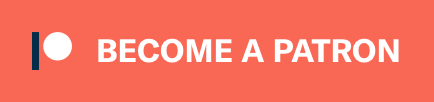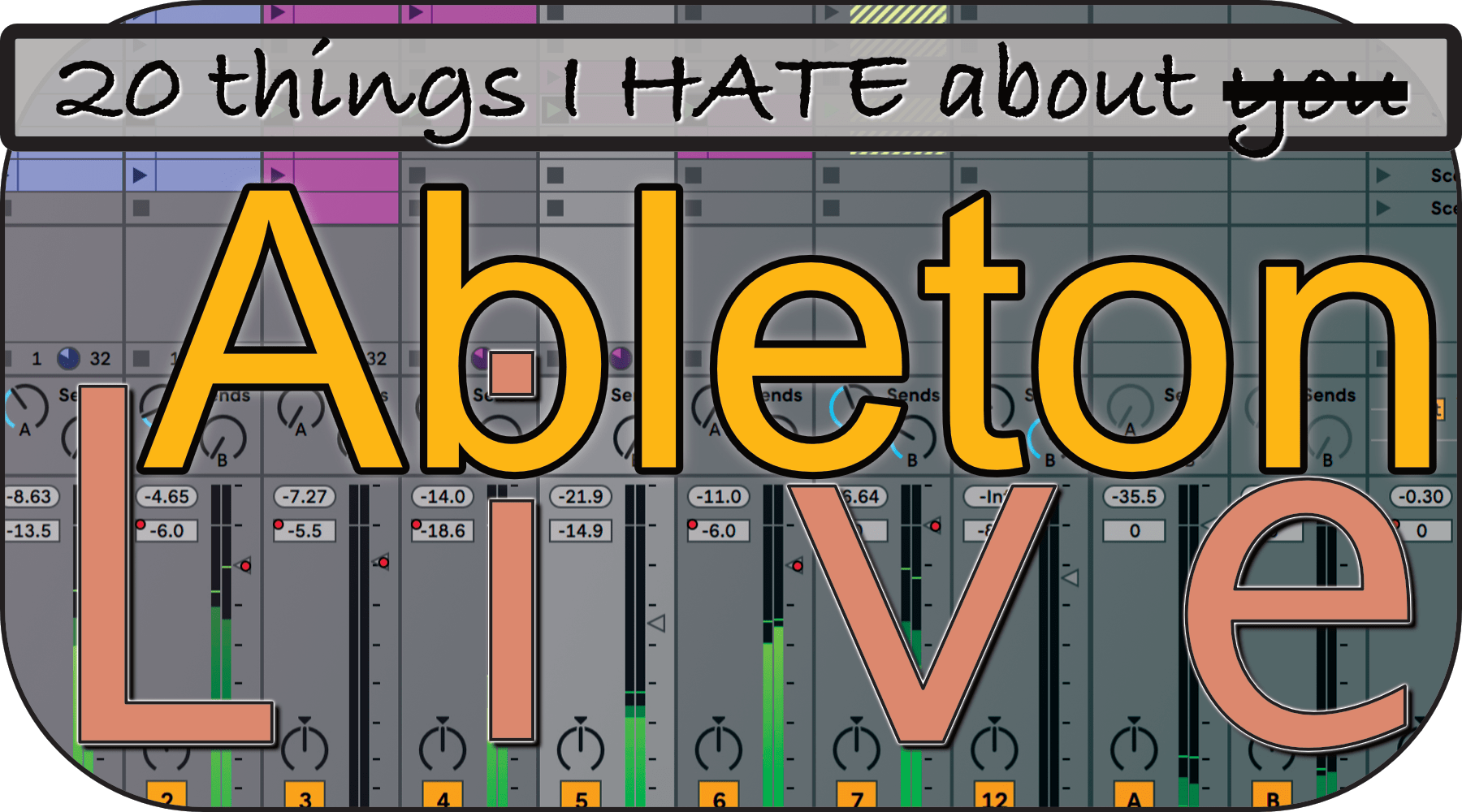
I was going to release a different article this week, but instead I was doing some mixing work in Ableton Live for Gater (a young teen that makes fairly interesting music).
Of course I became supremely annoyed within seconds, and as I do, I started to write down my grievances as they arrived.
Now it’s this article.
- 45 Days with Ableton Live Suite
- Writing music in Ableton Live: An Overview
- Editing music in Ableton Live: An Overview
- Mixing music in Ableton Live: An Overview
- Live music with Ableton Live: An Overview
- Live's Plugins: A series of miniature reviews
- Max for Live
- Everything I like about Ableton Live
VALID FOR LIVE 10.1. Future updates may render some of this information invalid.
Contents
- Introduction
- 1 Can’t apply effects to Frozen Tracks
- 2 No track search
- 3 Multiband Dynamics - No GR graph
- 4 No “Show only…”
- 5 No “narrow to selected”
- 6 Meters off when latent plugins exist
- 7 Playhead off when latent plugins exist
- 8 No VCA faders
- 9 No trim automation
- 10 Glitches if global latency is too high
- 11 No Sidechain Search
- 12 Can’t jump to locators
- 13 Setting playhead while automation is showing is a great way to accidentally create automation
- 14 Order bands by Frequency
- 15 Show/Remove Missing plugins
- 16 Trim Automation by Shape
- 17 No Playlists
- 18 Pause
- 19 Loop bar is tiny
- 20 (Poor) Peak Meters
- Conclusion
Introduction
I sincerely hope that I’m wrong about most of these. Please correct me in the comments if I’ve missed something obvious and simple.
I’m not interested in workarounds. Yes, you can almost emulate some of these things with a few extra clicks, a hammerspoon script or two and maybe a virgin sacrifice (or two). I don’t care. I DO NOT CARE.
I do care if I missed some one click solution that does exactly what I want. I can do all of these things in at least two DAWs with minimal effort, and most of them in four total DAWs. I’ve excluded using REAPER in examples because it’s basically cheating.
These are ordered by how soon they annoyed me when I was sent a 100+ track project in Ableton Live to mix.
1 Can’t apply effects to Frozen Tracks

Freeze a track. Maybe your CPU is low. Maybe you’re sending it to a collaborator. Maybe whatever…
You have two choices if you want to further effect it:
- Use a send - This is a parallel operation.
- Create a new track to send the frozen track to - Messy, takes up space, error prone, extra work.
- Unfreeze - If you froze the track, there’s possibly a reason why you can’t unfreeze it such as not having the effects/instruments or not having the processing power.
Quite oddly, Live doesn’t let you place effects directly on the effects path of a frozen track. Irritating to say the least.
2 No track search
Say you have a 20 track project and you need to find “Bass Pizzicato”. You can scroll around a bit and find it pretty quick. After two or three times you know exactly where it is and you can scroll then click right to it. Not a big deal.
Now you have 200 tracks in an active project where you’re frequently grouping/moving/deleting tracks. Finding a specific track is maddening.
Oh what I would give for the ability to just type a couple of letters to jump to a track.
3 Multiband Dynamics - No GR graph
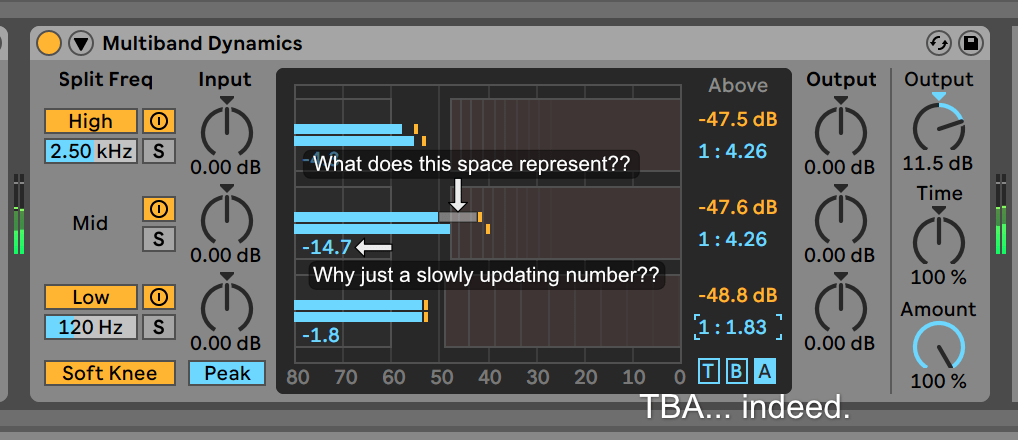
“Use your ears!” It echoes through the halls of reason.
How about instead, “I know how to get to a good starting place numerically and that can save me minutes of time fiddling around.”
Live’s Multiband Dynamics only shows the gain reduction value for bands. You see an ambiguous small vertical line to indicate the gain reduction and a momentary value. The text has low temporal resolution, and the line has no discernible value.
Depending on what I’m trying to do, I generally know that if I have x-amount of GR on a band, I want y-makeup gain. Multiband Dynamics takes x out of the equation and leaves you to fiddle around to find a starting point to make tweaks from.
I bet you can’t guess how much GR is happening in the image above. Hint: It’s not at all what the UI implies.
4 No “Show only…”
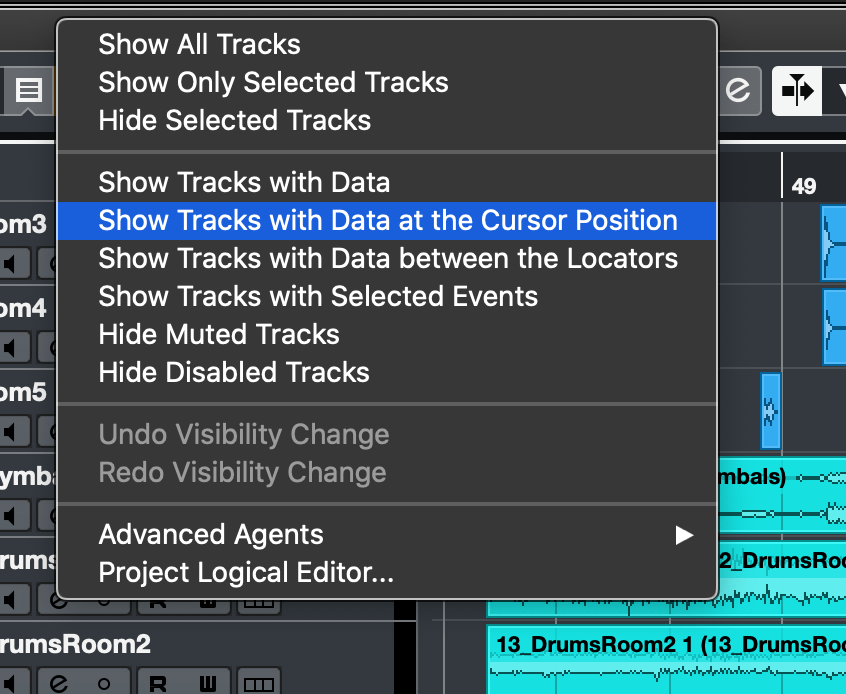
I don’t know how many people reading this are sent unfamiliar projects, or have their own projects become unfamiliar to them, but I suffer from both situations.
1
2
3
4
5
6
7
8
9
10
11
12
13
You hit play.
A clanging bell lashes out at you from somewhere.
You stop playback.
"Surely I can look down the arranger to find this!", you say to yourself,
as you're yet to discover the horror before you.
You playback a few times to pinpoint the exact moment when the bell tolls.
Now you slowly search through 150 _mostly_ empty tracks,
filled with disabled clips, muted tracks and a mess of automation.
You know what improves this situation? Setting the playhead and having a single command that hides all tracks that can not make a sound.
I LOVE this feature. It’s maybe one of the most useful features for navigating large projects.
5 No “narrow to selected”
Again, you’re looking for/working on something and the gods of workflow have sewn you into a tapestry of abject clutter.
If only one could select a handful of tracks and hide everything else. Even better still, what if you could narrow tracks by a search term and/or combine that with only tracks that have active clips at the current time.
6 Meters off when latent plugins exist
Put a latency inducing plugin in your chain, and now every group meter you see will be out of sync with the audio. Put it on your master and now every native meter is useless.
In the example above I have a snare track in a group. The “bus” is the group meter. The Track is the Snare meter. There is a limiter on the master with some latency.
The group meter is off significantly, and the child is off only slightly (from block latency).
Bonkers mate.
7 Playhead off when latent plugins exist
Same video again, new information. Now I ask you… which meter is showing what you hear?
It’s the bus/group meter. That means that the playhead is off, always being a bit far to the right of where the image of the audio is.
Good luck finding that strange bell noise when your playhead doesn’t even show where you are properly!
8 No VCA faders
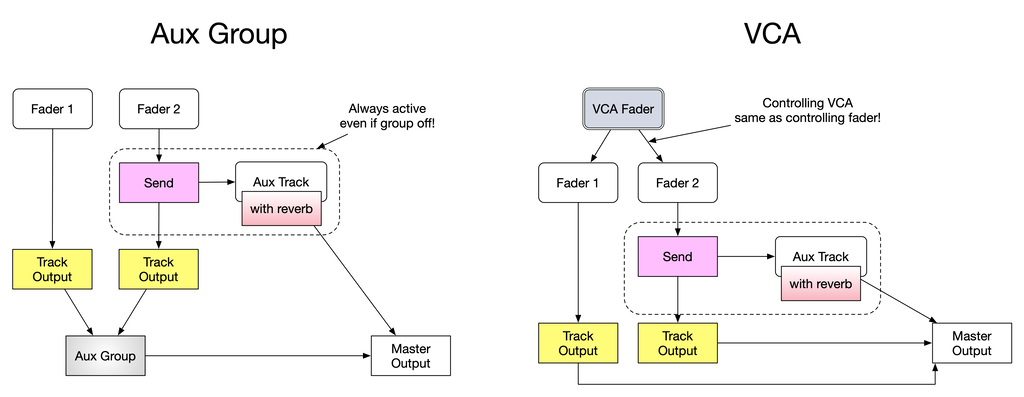
Live does not have VCA Faders. Why am I crying about it?
Read that post, or this post, or this section, or this one, and maybe this one too.
If you don’t understand by now, I can’t help you.
I was sent a project that had dozens of tracks of existing automation and ended up mixing with utility devices. Disgusting, and another 2-3 clicks on top of trying to figure out what track you need to adjust to begin with.
9 No trim automation
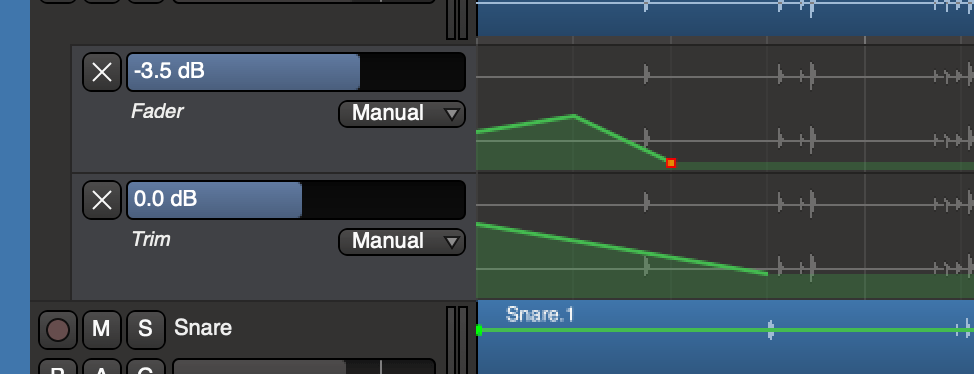
VCA Faders aren’t everything. Simply having an automation stage (or two, or three!) that exist pre/post fader that allow you to automate without touching your mixer fader would be lovely.
Adding a utility plugin gives you pre-fader automation adjustment that’s 2-3 clicks and possibly a click-drag away. Hooey.
10 Glitches if global latency is too high
If your total plugin-induced latency is too high, you can get glitches.
This isn’t too strange. Other products do this and it’s not unreasonable to have a limit on total latency. What is unreasonable is that there’s no indicator of what that threshold is, nor is there a setting to change it.
My CPU meter was 1% when I took that image at a 64 sample buffer, with about 3000+ of induced latency from plugins. I had a signal generator outputting a sine wave, and I captured the output of Live in realtime with Audio Hijack.
When the oscilliscope’s trace goes “flat”, that means some audio was not rendered. You can hear an audible glitch when that occurs.
11 No Sidechain Search

Sidechaining the native compressor isn’t complex. Finding the track that you wish to use as your sidechain source IS complex and disheartening if you have too many tracks in your project.
You have to scroll though a list of track names. Heaven forbid you click the wrong track and have to repeat that, or even worse: you don’t know the track name and have to find it (see other complaints).
EDIT - I originally did try typing, and it wasn’t consistent. Someone suggested this, so I tried again and it’s fairly inconsistent. Sometimes it goes to a track, sometimes it does nothing, sometimes the window closes. There’s no way to see what you’ve typed or to correct a mistake in typing with backspace.
Please Ableton: a normal search box.
12 Can’t jump to locators
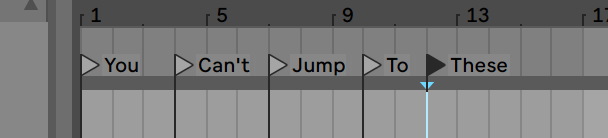
Live has markers, called locators, that mark positions in a track. Cool.
There are no shortcuts to jump to a specific locator. Uncool.
What’s the point of locators if you can’t use them? The shortcuts sheet doesn’t list any ways of using the locators.
It’s wonderful to be focused on the mixer and instantly jump to exactly where you want in the song, without error and without listening or touching your mouse.
*EDIT - A user has pointed out that you can manual assign locators via Key/MIDI assignment. Great! Except it has to be done every time that you add a locator. If you delete a locator then the key assignment is deleted too.
13 Setting playhead while automation is showing is a great way to accidentally create automation
Live has you set the playhead by clicking in the arrangement window.
Live also has you edit automation by clicking in the exact same area.
If you’re working with automation and you want to adjust your playback location then you have two choices:
- Find an empty area - hopefully an area where clicking won’t insert/modify an existing envelope!
- Click a small vertical bar to temporarily set the playback position - Note: this requires stopping and starting playback or requires that the global quantization value is kind to you.
Depending on your project this can a rare (but still annoying) occurrence or something that you struggle with constantly.
14 Order bands by Frequency
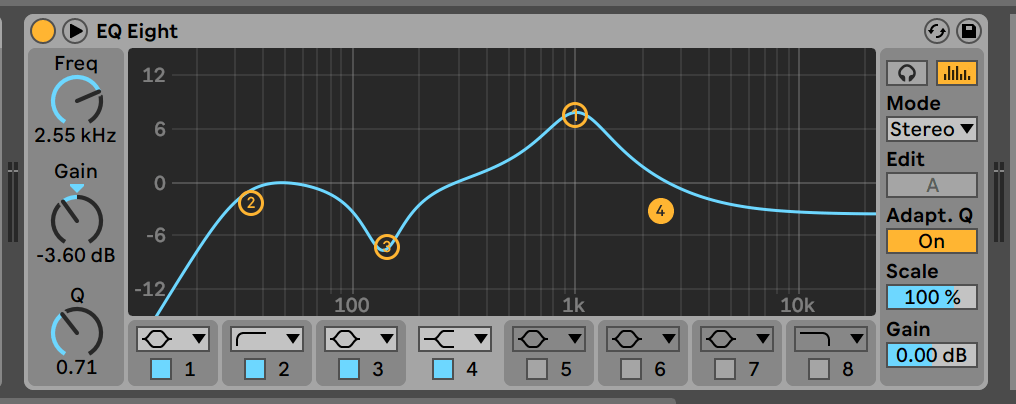
I like to work with numerical values sometimes, and sometimes I like to throw nodes around in a graph.
Live’s EQ lets you do both, but the problem arises when you pot Band 1 in the high end, and band 4 in the low end. Want to make a small adjustment to the frequency or Q… then your eyes dart around trying to figure if that’s Band 1 at 5khz or was it Band 2? Wait, why is Band 8 all the way on the right of control layout but the filter itself is all the way to the left?
Sorting bands by frequency ist wunderbar. Take the frequency of all bands, then reorder them ascending. Simple task, big workflow dividends when you have 70 EQs in a project that are all mucked up.
15 Show/Remove Missing plugins
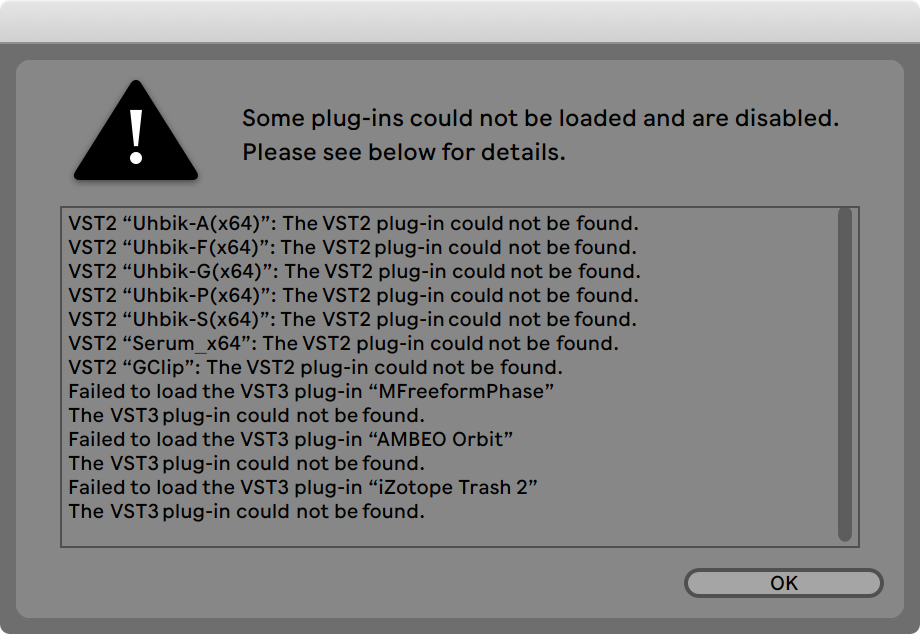
Missing plugins is typical scenario when getting in a project. I can’t fault Live for that (as much as I’d like to).
What I can fault it for is there being no easy way to find, replace and/or remove those plugins. With Live’s device area and 100s of tracks, it can take you an hour or more just to hunt down a few missing plugins.
(there is a trick that can help though)
16 Trim Automation by Shape
This one is a bit hard to explain, so watch the video above.
Occasionally you find that you have almost the right automation, but you need to adjust it in a non-linear fashion. Perhaps you have a sine-wave modulation that you need to logarithmically decay into oblivion.
It’s practically impossible in Live. You need to fiddle with individual points to approximate the result you want, listen, adjust, listen, adjust, go mad, adjust etc…
17 No Playlists
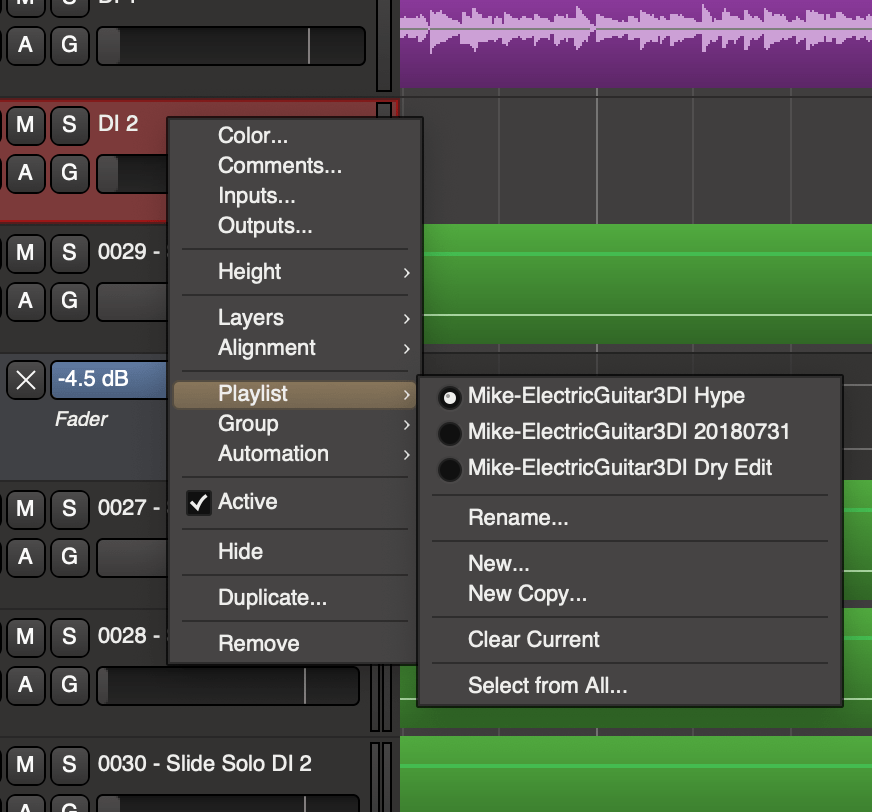
Sometimes you want to try out some edits. “Ok”, you say, “I’ll try them then use undo!”.
Ah, my poor lad, this is where life bites you. What if those changes require other edits in the project? Now you can’t reliably utilize undo to get back to your previous project state.
Playlists alleviate these woes. Playlists allow you to have different arrangements of clips that you can pull up at will on a track non-destructively. If you want to try some new ideas, create a new playlist, try your ideas… don’t like them or want to stash them? Switch back to your first playlist.
18 Pause
Quite often in Live it’s necessary to stop playback, scroll through your project to find something, then continue playback.
You can “continue playback” using shift-space.
The problem is that when I’m mixing I, personally, _always want to continue playback. If I want to have playback restart from a point then I’ll use a Loop.
I can’t tell you how many times in the last 48 hours I’ve listened to 3 minutes of a track, stopped, then fat-fingered or forgot to hit shift and totally lost my place in the track.
BLERGH. I just did it when I flipped back to Live after writing this. Give me a break.
19 Loop bar is tiny
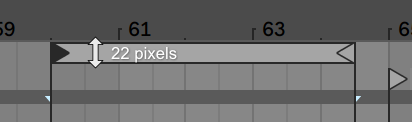
I know this one isn’t me. I’ve watched people live-streaming Live online, and watched videos where people fuss around trying to hit that loop bar just right.
It’s about 22 pixels high. On my 27” screen that means that it’s just about 1.5mm. Ick.
EDIT - A user has pointed out that you can use ctrl/command l to set the loop to the selection. The problem them becomes that you must redo any existing selections that you may be working on (which is a problem anyway because setting the loop ALWAYS CHANGES THE SELECTION).
An example would be when I was trying to do a non-grid edit. I nearly had the edit right then wanted to set a short loop so I could hear my results as I worked. Setting the loops undid my carefully setup selection! Necessitating using the selection be used and be set for something that doesn’t select anything is a strange UI decision.
However, since the loop and selection are intertwined as it is, the suggestion alleviates the problem as much as is currently possible.
20 (Poor) Peak Meters
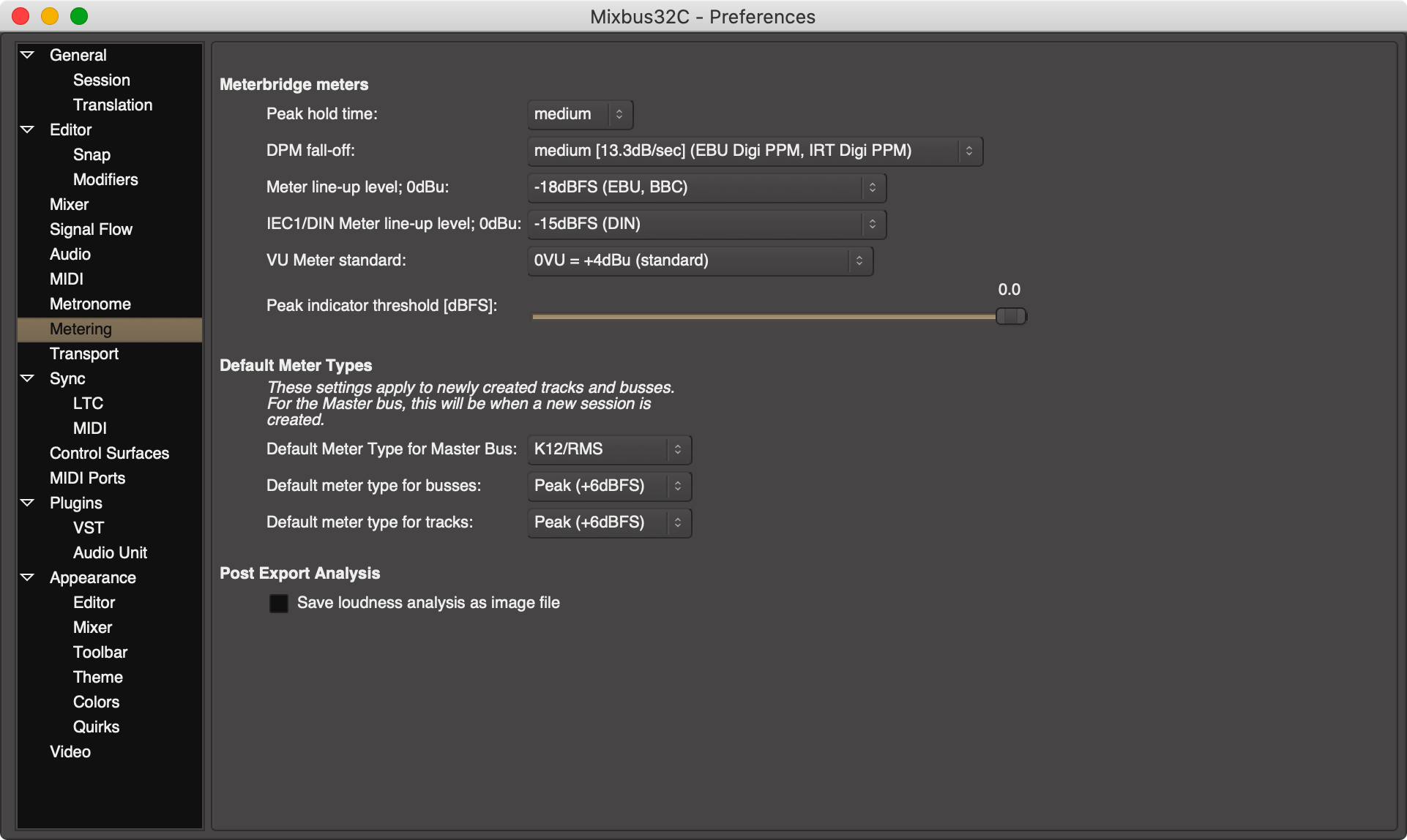
Live uses peak metering everywhere, which is practically useless in the digital world. No good for gainstaging and no good for … anything.
Better options = better mixes.
Conclusion
Let’s be fair here: there’s far more than 20 things that annoy me in Ableton Live.
I narrowed my list down, for this post, to features that I believe could benefit nearly every workflow.
I can’t say that I’m amazed that people get anything done with Live, after all humans did (and still do) carry buckets of water from the river to their home for miles/kilometers every day.
I’ll be at ease with my modern pressurized water supply.
This post took 12 hours to whine, write and edit.